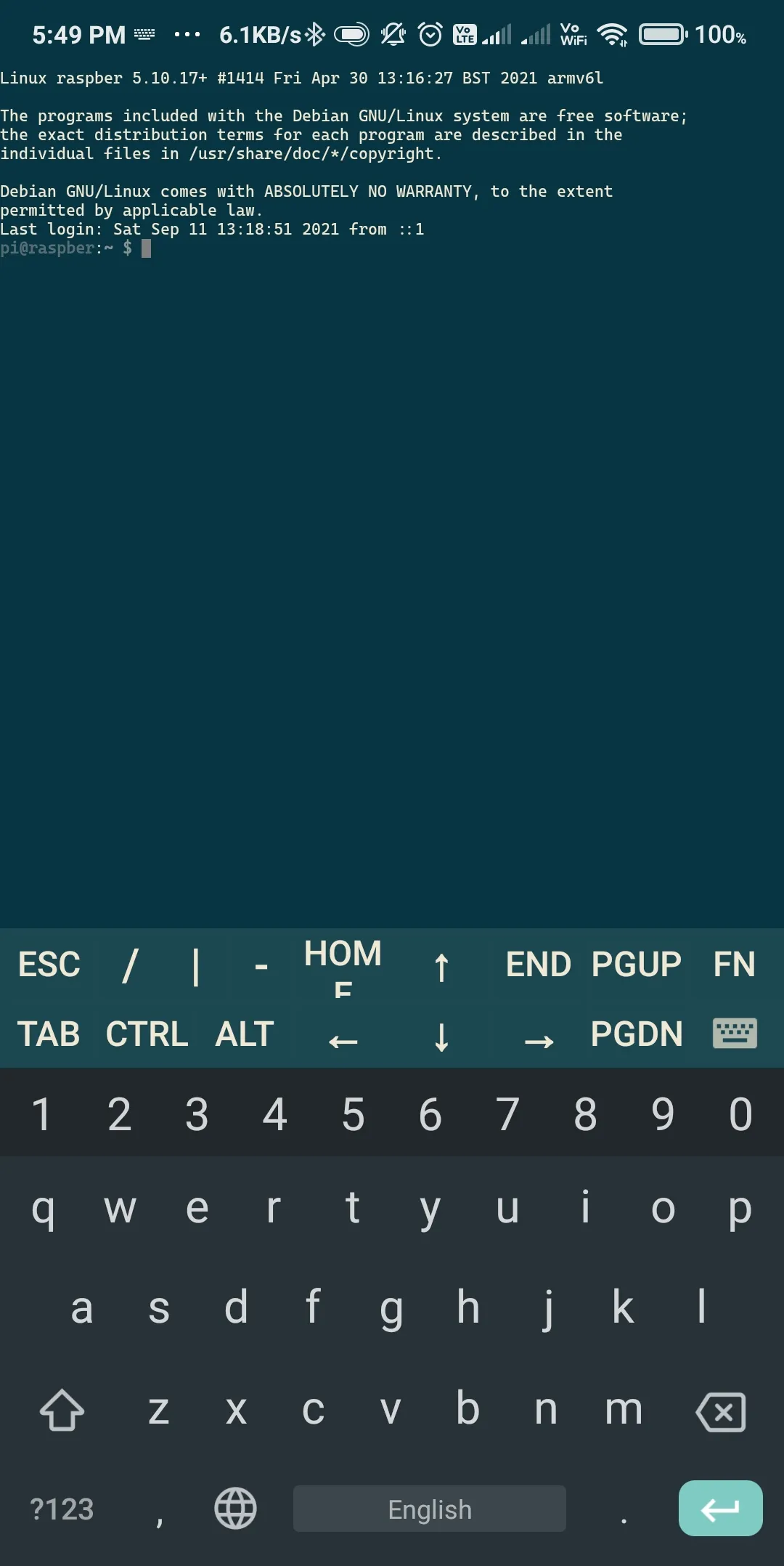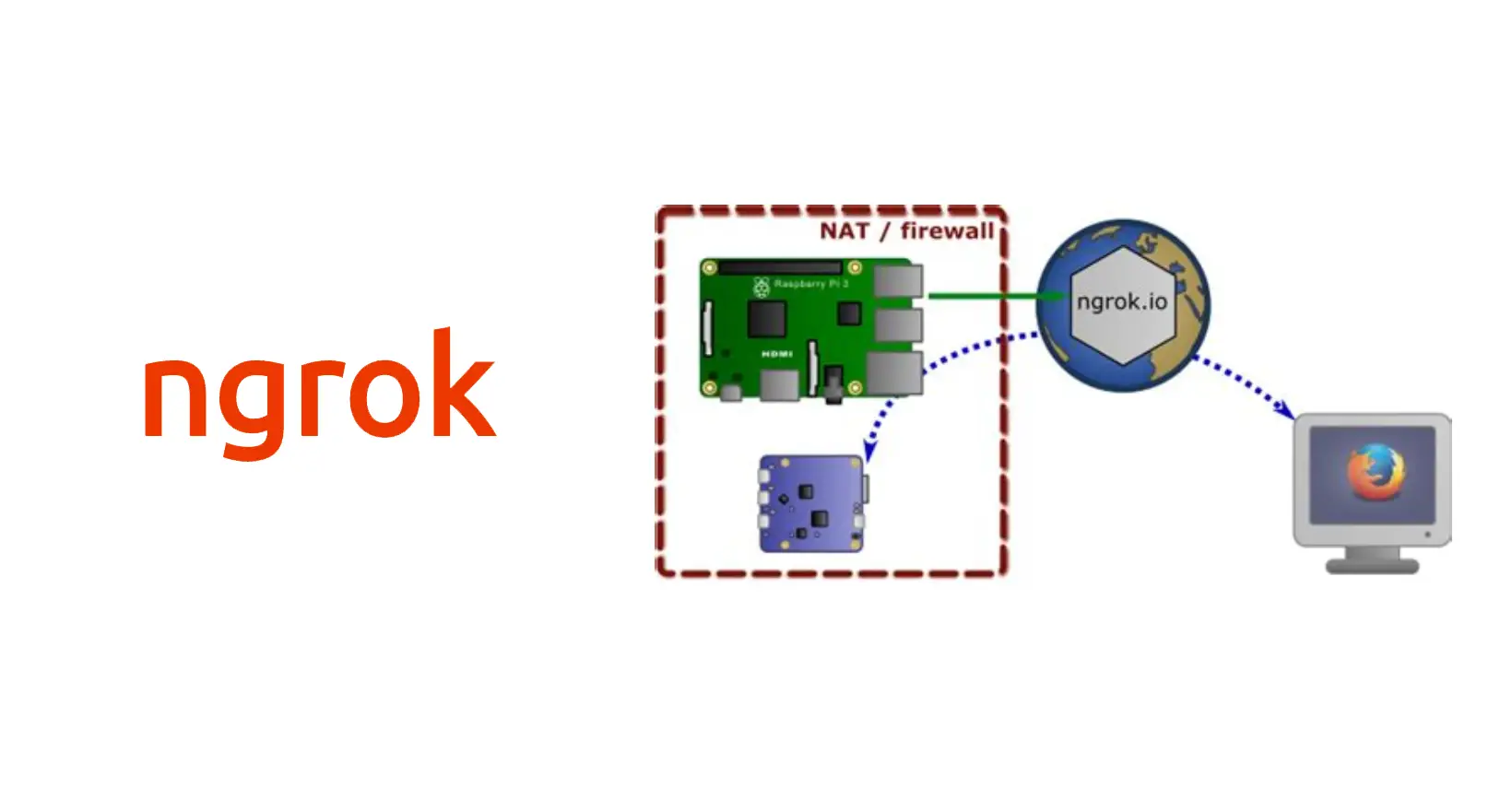
Table of contents
How to use ngrok to access your raspberry pi from anywhere.
I have posted some blog posts regarding setting up pihole on raspberry-pi, and running selenium based tasks on raspberry-pi.
Check these here in blog posts section.
What was my use case ? 🤷
After putting these tasks as CLI commands on raspberry-pi, I wanted more accessibility for these. Like running these even if I am not in local network (at home).
There are two things that I wanted to access.
- Pihole web interface that runs on pihole's address at
http://192.168.0.X/admin/ - SSH into pihole device to run the CLI commands that I made for some automations.
Challenges ✨
In many routers these are sections where you can configure remote management or do port-forwarding. But my browser did not have these settings available.
It had a section to configure port-triggering, which is similar to port-forwarding but just inside the WAN network. That meant I can not access these things from mobile network or outside WAN.
Solution ✔️
Because of all these restrictions of my router I decided to use ngrok.
Ngrok is a useful utility to create secure tunnels to locally hosted applications using a reverse proxy. It is a utility to expose any locally hosted application over the web.
Setting up ngrok 🔨
- log on to your device
$ ssh pi@192.168.0.X
It will prompt for password, Enter password and log into the device.
- Download ngrok and unzip it.
$ wget https://bin.equinox.io/c/4VmDzA7iaHb/ngrok-stable-linux-arm.tgz
$ tar -xvzf ngrok-stable-linux-arm.tgz
- Create a ngrok account. Where you will get an authtoken.
$ ./ngrok authtoken YOUR_NGROK_TOKEN
This token removes the 8-hour limit of ngrok tunnel. In free version, you get 1 tunnel with unique URL to access local app.
Now you are all setup for using ngrok…!!

Using ngrok to access pihole web interface
Use below command to create a tunnel for port 80. On port 80 there is pihole web interface. We will be able to access this from a unique ngrok URL.
$ /home/pi/ngrok/ngrok http 80 --log=stdout > /home/pi/ngrok.log &
Breakdown of command/home/pi/ngrok/ngrok --> this is absolute location ngrok executablehttp --> protocol to make tunnel for80 --> port number of web app--log=stdout > /home/pi/ngrok.log --> Log output file& --> runs ngrok in background mode
Below is snapshot of how you can access web portal via ngrok tunnel.
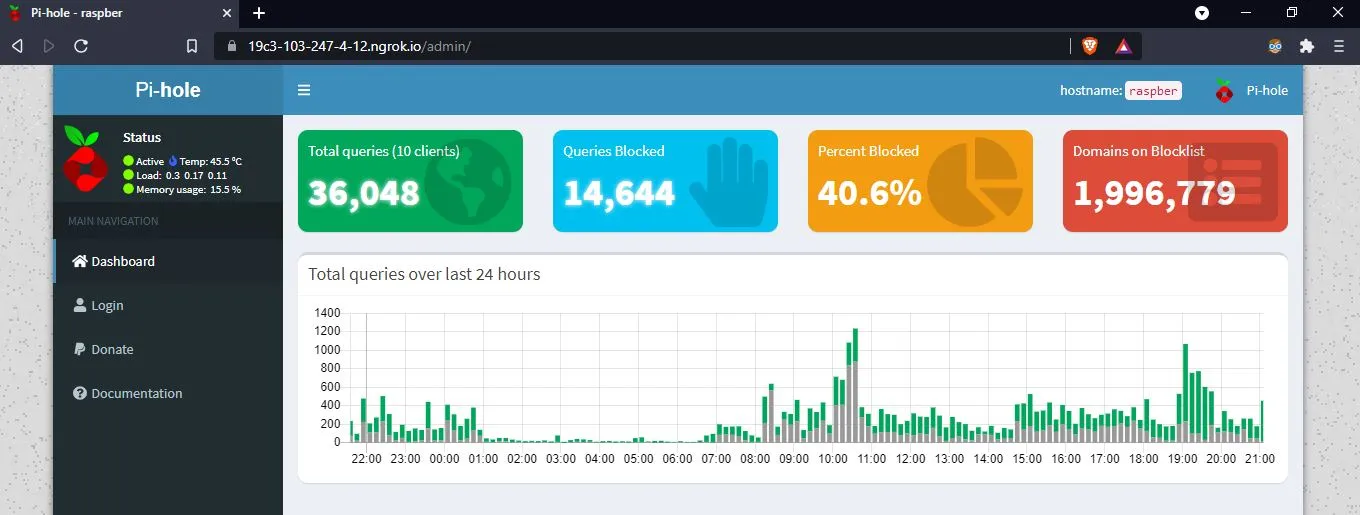
Using ngrok to ssh into raspberry-pi
Use below command to create a tunnel for port 22. Using port 22 we can ssh into the device. Using unique URL provided by ngrok, we can ssh into raspberry-pi from anywhere.
$ /home/pi/ngrok/ngrok tcp 22 --log=stdout > /home/pi/ngrok.log &
Breakdown of command/home/pi/ngrok/ngrok --> this is absolute location ngrok executabletcp --> protocol to make tunnel for22 --> port number of ssh--log=stdout > /home/pi/ngrok.log --> Log output file& --> runs ngrok in background mode.
Any ssh app like putty(Windows) or juiceSSH(mobile) can be used to connect to raspberry-pi
Below is snapshot of how ssh access from juiceSSH.